Ableton MCP is a powerful integration that connects Ableton Live to Claude AI through the Model Context Protocol (MCP). This allows Claude to directly interact with and control your Ableton Live sessions, enabling AI-assisted music production, track creation, and Live session manipulation through natural language commands.
Features
Two-way communication: Connect Claude AI to Ableton Live through a socket-based server
Track manipulation: Create, modify, and manipulate MIDI and audio tracks
Instrument and effect selection: Claude can access and load instruments, effects and sounds from Ableton's library
Clip creation: Create and edit MIDI clips with notes
Session control: Start and stop playback, fire clips, and control transport
Installation
Prerequisites
Ableton Live 10 or newer
Python 3.8 or newer
uv package manager
If you're on Mac, install uv with:
brew install uv
For other platforms, install from uv's official website
⚠️ Do not proceed before installing UV
Claude for Desktop Integration
Go to Claude > Settings > Developer > Edit Config > claude_desktop_config.json to include the following:
{
"mcpServers": {
"AbletonMCP": {
"command": "uvx",
"args": [
"ableton-mcp"
]
}
}
}
Cursor Integration
Run ableton-mcp without installing it permanently through uvx. Go to Cursor Settings > MCP and paste this as a command:
uvx ableton-mcp
⚠️ Only run one instance of the MCP server (either on Cursor or Claude Desktop), not both
Installing via Smithery
To install Ableton Live Integration for Claude Desktop automatically:
npx -y @smithery/cli install @ahujasid/ableton-mcp --client claude
Installing the Ableton Remote Script
Download the AbletonMCP_Remote_Script/init.py file from the repository
Copy the folder to Ableton's MIDI Remote Scripts directory. Different OS and versions have different locations:
For macOS:
Method 1: Go to Applications > Right-click on Ableton Live app → Show Package Contents → Navigate to: Contents/App-Resources/MIDI Remote Scripts/
Method 2: If not found in method 1, use: /Users/[Username]/Library/Preferences/Ableton/Live XX/User Remote Scripts
For Windows:
Method 1: C:\Users[Username]\AppData\Roaming\Ableton\Live x.x.x\Preferences\User Remote Scripts
Method 2: C:\ProgramData\Ableton\Live XX\Resources\MIDI Remote Scripts\
Method 3: C:\Program Files\Ableton\Live XX\Resources\MIDI Remote Scripts\
Note: Replace XX with your Ableton version number (e.g., 10, 11, 12)
Create a folder called 'AbletonMCP' in the Remote Scripts directory and paste the downloaded 'init.py' file
Launch Ableton Live
Go to Settings/Preferences → Link, Tempo & MIDI
In the Control Surface dropdown, select "AbletonMCP"
Set Input and Output to "None"
Usage
Starting the Connection
Ensure the Ableton Remote Script is loaded in Ableton Live
Make sure the MCP server is configured in Claude Desktop or Cursor
The connection should be established automatically when you interact with Claude
Using with Claude
Once the config file has been set on Claude, and the remote script is running in Ableton, you will see a hammer icon with tools for the Ableton MCP.
Capabilities
Get session and track information
Create and modify MIDI and audio tracks
Create, edit, and trigger clips
Control playback
Load instruments and effects from Ableton's browser
Add notes to MIDI clips
Change tempo and other session parameters
Example Commands
Here are some examples of what you can ask Claude to do:
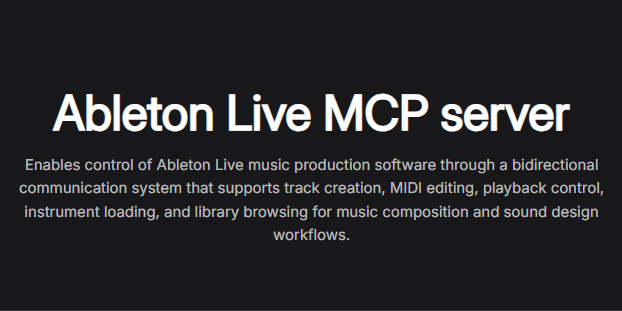




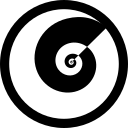
Discussion (0)